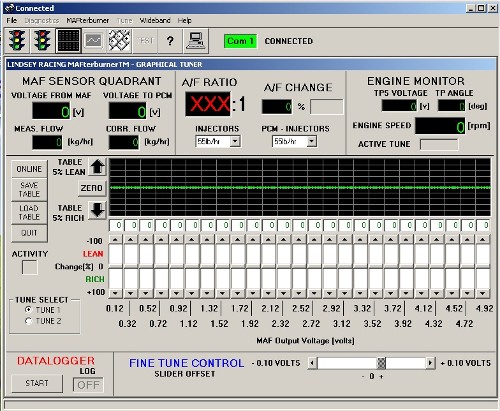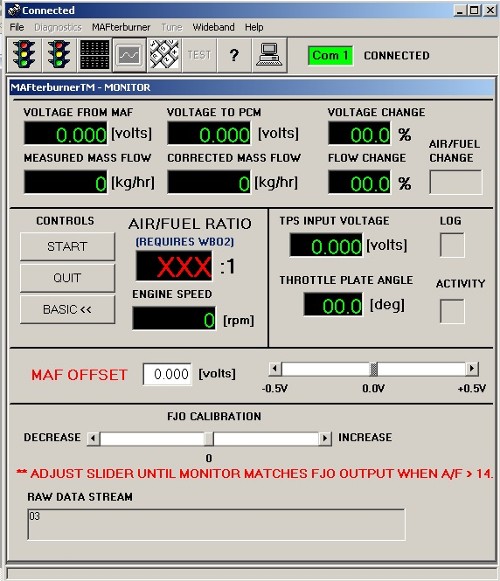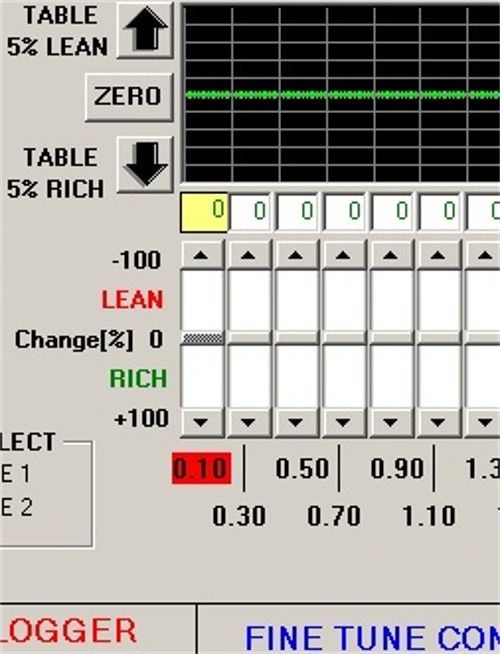MAFTERBURNER SUPPORTMAFTERBURNER SOFTWARE DOWNLOADSAll software updates are self-extracting ZIP archives. Please copy them to a temporary folder on your computer and then double-click on them. Once the files are extracted, double-click on the file entitled: Setup.exe and installation will commence. MAFTERBURNER SOFTWARE:Mafcomm Lindsey Racing CD-ROM Version 1.0.12 (2.68mb) Click here to Download WIRING DIAGRAMSThe diagrams are in ".pdf" format. Mafterburner DME & KLR Wiring 944 Turbo (951) MAF Meter Wiring 944 Turbo (951) QUAD-M MAF Meter Wiring 944 Turbo (951) Stage II MAF Diagram FUEL MAPSThese Fuel Maps are to give our customers start-up fuel maps to try. They are not final maps. You must tune your car from there. Right Mouse Click on the file name and select Save Target and place the file in a known directory so that you can load this file later. The file is in a .ZIP format and needs to be opened or un-zipped before use. PORSCHE
SETUP & TECHNICALINSTALLATION OF MAFTERBURNER HARDWARE AND SOFTWARE: *** Disconnect positive battery cable before beginning installation *** Connect the MAFterburner to the main wiring harness by the computer connector. The Using the supplied scotchlock connectors, tee in the red (+12V), Black (Ground), Orange (TPS), and Blue (Coil-) wires from the MAFterburner to the EEC Harness. The MAF signal wire in the EEC harness must be cut, and the white wire from the MAFterburner will be hooked to the EEC side of the wire, and the grey will be connected to the MAF sensor side of the wire using the included heat shrink splices. Important - Ensure that all connections are sound, and test the continuity of the connections using a digital multimeter. After testing the connections, reconnect the positive battery cable. Turn on the ignition switch to the run (ON) position and confirm the green power LED is illuminated. The red “FAULT” LED will illuminate while the MAFterburner runs its “Built-in Self Test”. Upon passing of the internal start-up tests, the “FAULT” LED should extinguish. If the “FAULT” LED remains illuminated despite verified installation then the unit should be returned for service or replacement. MAFterburner WIRE COLOR FUNCTION ON LARGE CONNECTOR LOOM: - RED +12V Switched on with ignition - BLACK GROUND - ORANGE TPS Signal Input to MAFterburner - WHITE MAF Signal output from MAFterburner (connects to EEC) - GREY MAF Signal Input from Sensor (connects to MAF Sensor) - BLUE Coil-Minus Input WIRE COLOR FUNCTION ON SMALL CONNECTOR LOOM: - VIOLET *Flip Switch Input (Connect to BLACK to switch to bank 2 fuel map.) - BLACK WIRE COLOR FUNCTION ON SMALL CONNECTOR LOOM: - YELLOW Wide Band 1-4v output signal in. - BLACK Ground MAF METER CONNECTIONS: Connections at the MAF meter are not necessary unless you are changing the meter or replacing a vane air style meter with a Hot Wire style meter. Refer to the Meter instructions for connections. MAFCOMM SOFTWARE INSTALLATION: Put CDROM in your computer’s CDROM Drive. From the Windows start menu, select Run and enter the CDROM drive letter followed by a colon and the text “setup.exe (ex. d:setup.exe). Follow the prompts from there to install MAFCOMM - MAFterburner Communications Software. (Note: If you require the MAFCOMM software on floppy, download from the Lindsey Racing website). Tuning your vehicle using the MAFterburner and MAFCOMM: Start by connecting the supplied serial cable between your personal computers serial port (any one is fine as long as it’s properly set-up) and the DB9 serial connector on the MAFterburner unit. Turn the automobile's ignition key to “ON” position which applies power to the MAFterburner. Launch the MAFCOMM program. You should see a “splash” screen pop up while MAFCOMM searches ports for the MAFterburner. Then, when connected, it should look lke the following screen. 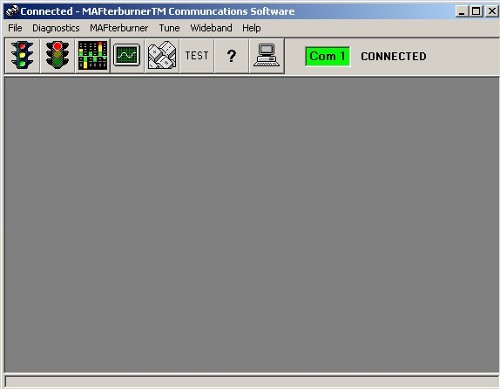 If the MAFCOMM program fails to identify a MAFterburner unit on any comm port (1-6), you will get the following screen: 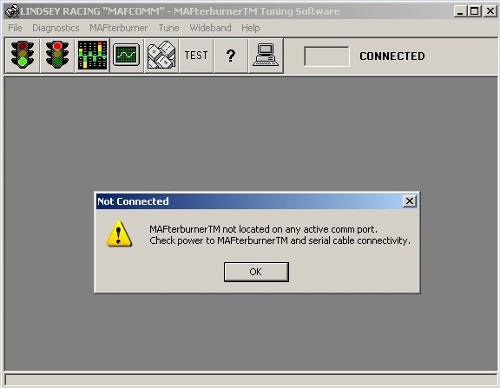 In this situation, verify the MAFterburner has power (green “POWER” LED illuminated) and that the red “FAULT” indicator is NOT illuminated. Proceed to verify the serial cable connection from you PC to the MAFterburner. WARNING: USE THE SUPPLIED “STRAIGHT THRU” SERIAL CABLE ONLY. DO NOT USE ANY CABLE WITH BUILT-IN NULL-MODEM CONNECTIONS. Verify that your serial port is properly set-up on your computer. MAFCOMM should take care of the setting up the port automatically, but for your reference, the settings are: 57,600 baud 8 data bits 1 stop bit no parity no flow control Selecting MAFterburner on the toolbar, and using the Ignition Configuration selection in the pull down menu, will access the screen below. 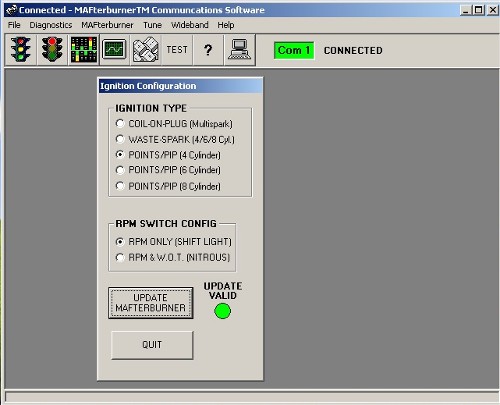 For the Porsche 944, select POINTS / PIP (4cyl). Select 6 or 8 cylinders for engines with 6 or 8 cylinders. Click on "Update Mafterburer" to set and exit window by selecting "Quit". If using a Wide Band Oxygen Sensor kit, select Wideband from the pull down menu. You should access the following screen. 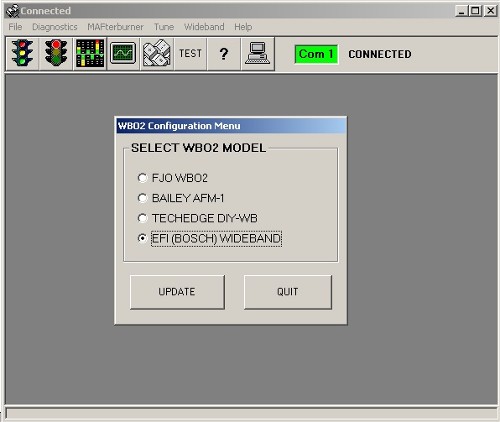 Select the WBOS kit you are using from the radio button menu. Then press "Update" and then "Quit". Proceed to launch the “Interactive Graphical Tuner” program by clicking the third (3) graphical icon, from the left, on the toolbar (the one that looks like a stereo’s graphic equalizer). The following screen should pop up: 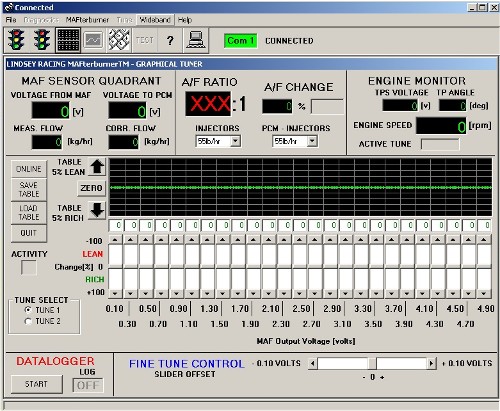 A quick tour of this screen is as follows: COMMAND BUTTONS - ONLINE/OFFLINE - This switches back and forth from “ONLINE” tuning mode to “OFFLINE” tuning mode, the user can select a table to update and can make changes to this table. - SAVE TABLE - This button, only active during an OFFLINE tuning session, saves tuning changes to the Mafterburner’s nonvolatile memory. The table to be written is chosen by the buttons at the bottom left corner of the Interactive Graphical Tuner’s window. Either "Tune 1" or "Tune 2". - LOAD TABLE - When clicked, this button loads the contents of the MAFterburner’s memory for the table determined to be active at that time. The graph and slider positions are updated to reflect this newly loaded data. - QUIT - Exits the Interactive Graphical Tuning Utility. - DATALOGGER - Press to start the datalogging. It will prompt you for a file name. Once you assign a file name, it will start logging and indicate this by a yellow window showing "ON". To stop datalogging, press STOP. The two user inputs are “INJECTORS” which lets the MAFterburner know what size injectors are installed in the vehicle, and EEC-INJ which lets the MAFterburner know what what size injectors the EEC is currently programmed for. The effect of changing these settings is to scale the transfer function curves to permit the use of injectors other than what the EEC is programmed for. Two very important points are as follows: 1. These settings can only be changed during OFF-LINE tuning. Once the changes are made for a specific table, they must be saved by clicking on the SAVE TABLE command button. **Each table has it’s own injector constants so these selections must be made twice and saved twice. 2. MAFCOMM will only permit maximum corrections in flow of up to +/- 100%. If you try to set the injector constants to values that would require greater than 100% variations in flow magnitude, MAFCOMM will prohibit you from doing so. For example, if you leave “INJECTORS” at 19 lb/hr and try to set EEC. INJ. to 42 lb/hr, these changes will be rejected and you will be asked to make other selections (accommodating this selection would require enrichening the mixture by approximately 121%). INTERACTIVE GRAPHICAL TUNER: This is the control center in the middle of the window. There are 25 user controls which permit the adjustment of reported mass-air flow in .20 v increments from idle to redline or 0-5 volts. The maximum possible change for each slider is +/- 100% from nominal. The sliders can be “dragged” but are best operated by clicking either the arrows at the extreme upper or lower end or the white section between the current slider position and the arrows. Clicking the arrows results in a +/- 1% change and clicking the white-space results in +/- 5% changes.
The graphical tuner has the capability of resolution of .02 volts. To access voltages between the normal
.20 volt, slide the "FINE TUNE CONTROL" slider bar left or right. The voltage values on the graphical
tuner screen will shift in .02 volt increments. The following screen shows that happened when the
slider was moved one position to the right. Every click of the slider will shift the volts up or down
.02 volts. This gives you access to the 250 voltage cells in the MAFterburner. When OFF-LINE tuning is being performed, the data must be sent to the MAFterburner before the changes will take effect. This is accomplished by clicking on the SAVE TABLE command button. Also, when OFF-LINE, you can select which table to manipulate by selecting it using the option buttons at the bottom left-hand corner of the screen. If you are running ON-LINE, then the changes made to each slider take place almost instantaneously (approximately within one half-second). Ending a tuning session: Once you have saved your tuning (if OFF-LINE tuning was being performed) you can exit the Interactive Graphical Tuner by clicking on the “QUIT” command button. You will be prompted that any changes made in the previous session will be lost if not saved and asked if you really want to quit. If you haven’t saved your work, now is your one last opportunity to go back and do so. Otherwise, just click “Yes” and you will go back to the main screen. Once in the main screen, you should click on the “STOP” button, 2nd from the left on the toolbar. This disconnects from the MAFterburner.
MONITOR UTILITY WINDOW:
You can also fine tune your WBOS air fuel ratios displayed on the Graphical Tuner to agree with the display
on your Wide Band Kit by adjusting the WIDE BAND calibration bar left or right. To access this, press the
"Advanced" button in the Monitor Utility Window. Do this at idle when the air fuel ratio is greater than 14.0.
Your screen should look like this. *** WARNING - This product should be installed and tuned by, or under the supervision of, a qualified performance automotive specialist. Failure to do so may result in major property damage, serious injury, and or death. The MAFterburner is a powerful tool. It has the ability to help you fine tune your combination for best power and driveability, but just as importantly, it also has the ability to destroy your engine if used improperly. The following guidelines should be used to help you use the MAFTerburner and achieve the best possible results. Before beginning a tuning session, be sure to verify that you are not “pegging” the MAF with your current set-up. Once the MAF is pegged, the EEC loses it’s feedback signal and can no longer maintain set a/f ratios. The Mafterburner, as versatile as it is, CAN NOT fix this problem and serious engine damage can result if it is not dealt with. For more information or to purchase a more suitable mass-air meter, please contact the sales department at Lindsey Racing. In order to determine if you are “pegging” or saturating the meter, invoke the MONITOR utility and take a base-line WOT run to see if your MAF voltage (from the meter itself) gets close to or exceeds 4.8-5.0Vdc range. If you attempt to enrichen the mixture and you “peg” the EEC’s MAF input, you will run LEAN and may do serious damage to your system. Otherwards, the "Voltage From MAF" should not exceed 4.8-5.0 volts. If you need further information, please contact Lindsey Racing's technical support line. The best scenario for tuning the air/fuel mixture for best power is to schedule a session at your local chassis dyno and ask the operator to hook up a wide band lambda meter to your exhaust, which will indicate the air/fuel ratio. If you are using the MAFterburner with a Wide Band Kit installed and attached, you can use that for air/fuel ratios. If the air/fuel ratio on the baseline run was 12.5:1 or higher, be careful before subtracting any fuel. The engine should be at best power at around 12.5:1 on a naturally aspirated engine. Supercharged and nitrous engines typically should not be tuned any lower that 11.5:1 and some turbocharged engine make best power at 12.5:1.
Once you have established where the air-fuel ratio needs to be, adjust throughout the RPM range. It is
very easy to adjust the values using the slide bars to achieve optimum settings. The slider bar lights
up in yellow and red as the voltage increases in the program from left to right. This makes it very simple
for you to choose which slider bar to adjust at the particular engine speed. On Vehicles with radical camshafts, you may find that you run the engine richer or leaner than ideal, in order to achieve a stable idle.
Be sure to exercise caution when tuning your vehicle on the open roads. Safety should be your
primary concern! NEVER attempt to perform the actual tuning while driving, serious property
damage, personal injury or death of yourself and others may result! Mafterburner FAQ1. What is the Mafterburner TM ? The Mafterburner TM is a state-of-the-art, electronic A/F mixture adjustment computer for late-model automobiles equipped with Mass-Air Flow systems. It can also be used on 0-5 volt analog output vane air meters. 2. How does the Mafterburner TM work? The Mafterburner TM intercepts the voltage signal coming from the automobile’s mass-air flow meter (MAF), and modifies the MAF signal dependant on the user’s input and values of the other monitored signals, and outputs the “modified” mass-air meter signal back to the automobile’s electronic engine control module (EEC, PCM, ECM, DME etc.). Most engine control modules have multiple operating strategies that fall under two principle modes of operation. These are closed-loop and open-loop operating modes. When talking about air/fuel mixture control, closed-loop operation usually means that the mixture is regulated to some value by monitoring the feedback signal from the exhaust-gas oxygen, (H)EGO, sensors (as well as others). Open-loop operation normally refers to situations where the engine control computer is not monitoring the EGO sensors. Instead it is measuring the amount of air coming into the engine and applying a calculated amount of fuel, based on some preset table stored in the computer from the factory and usually some “learned” corrections stored while the EEC was previously operating in the closed-loop, adaptive strategies. The end result is that the user can precisely control air/fuel mixture of the automobile’s engine in a manner that is intuitive, predictable, and repeatable. 3. What is the resolution of the Mafterburner TM ? The Mafterburner TM can be adjusted in .02v increments from 0 volts to 5 volts. However, the Mafterburner TM performs a linear interpolation of data points that fall in-between these set values. The air-flow correction can be +/-100% in 1% increments. 4. What type of ignitions will the Mafterburner TM work on? With some software configuration, the Mafterburner TM will work on all Ford “waste-spark”, “coil-on-plug”, and 4/6/8 cylinder EDIS ignition systems. 5. Can the Mafterburner TM be used with aftermarket MAF meters? Absolutely! However, for the utmost in reliability and performance, we recommend Pro-M meters supplied by Lindsey Racing and properly calibrated for the engine's HP targets. 6. Can the Mafterburner TM be used to compensate for a “pegged” mass-air meter? NO! If you’re engine is making sufficient horsepower, and thus has an intake air requirement that exceeds the measurement capability of your meter, there is NOTHING that you can do to fix that problem properly except for obtaining a new meter with greater full-scale range. However, the actual calibration of the new meter is less important as the Mafterburner TM could be used to tune it perfectly for your car’s configuration. All that really matters is that you do not “peg” (saturate) the mass-air meter because once the meter "pegs", any additional flow is not metered. 7. Can the Mafterburner TM be used in conjunction with aftermarket “chips”? Yes. 9. Why was the Mafterburner TM developed? The Mafterburner TM was developed as a tool for giving performance enthusiasts the capability to adjust a late-model, computer-controlled engine’s air/fuel mixture in an intuitive and noninvasive way. More specifically, with the Mafterburner TM , an engine tuner can now adjust air/fuel mixture directly and without having to drudge through loads of cryptic hexadecimal data (base16 numerals….0-9 & A-F). The most basic benefit of this product is that it allows the user to recalibrate his own mass-air meter. 10. Who should use the Mafterburner TM ? The Mafterburner TM is a very flexible and powerful tool that allows an individual to adjust the air/fuel mixture of a late-model, computer-controlled automobile. Nevertheless, with this power and flexibility comes the potential to not only improve the performance of the engine but to also decrease the performance and possibly even destroy the engine completely. The Mafterburner TM should be installed by a person who is comfortable with electrical wiring techniques, can read basic electro-mechanical drawings, and has some level of familiarity with computer-controlled automobiles. However, the actual engine tuning should be performed by, or under the direct supervision of, a trained and skilled performance automobile engine specialist. In short, the Mafterburner TM makes it easy to adjust your car’s a/f mixture under different operating conditions but it is important to understand what effects this mixture change will have upon the performance, drivability, and longevity of the automobile that it is used on. 11. Is it possible to do damage to my engine if the Mafterburner TM is improperly programmed? As mentioned above, the use of the Mafterburner TM to tune a performance automobile engine should be performed by, or under the direct supervision of, a trained and skilled automotive specialist. Failure to do so may result in serious damage to the automobile, potential injury, and possibly death. 12. Do I have to be computer literate to operate and tune the Mafterburner TM ? To benefit from the performance gains of the Mafterburner TM , no you do not need to be computer literate. After it is set-up and tuned it doesn’t have to be touched again and it operates transparent from the vehicle’s operator (unless further modifications to the automobile are made which necessitate retuning). However, to tune your engine using the Mafterburner TM , you would need to have basic computer skills to utilize the communications and configuration software, MAFCOMM™, provided with the kit. 13. Does the Mafterburner TM have to be tuned in conjunction with a dynamometer? No. It is not necessary to use the Mafterburner TM in conjunction with a chassis dynamometer but it IS recommended. With a portable wide-band O2 sensor and a scan tool (or equivalent) you can tune the drivability of your vehicle on the road but this can be dangerous. For maximum power tuning, a chassis dynamometer is a necessity! 14. What vehicles will the Mafterburner TM work on? The Mafterburner TM should work just fine on any car that has an analog output mass-air meter. 15. Will any other applications be supported in the future? Yes. The plan is to make the Mafterburner TM a viable tuning solution for as many individual applications as possible. However, in an effort to produce only the finest quality products, we will be taking our time with product line expansion. 16. Can I use the Mafterburner TM on vehicles with power adders such as superchargers, turbocharges, or nitrous oxide? Absolutely! The Mafterburner TM will allow you to tune your car regardless of whether you are normally aspirated or have a power-adder installed. Also, the Mafterburner TM has the capability to have two independent tunes stored in memory that can be “flipped” between if you are using it on a car with nitrous oxide. You can also with a simple toggle switch swap between two different fuel maps. You may choose to have a low boost pump gas map or a high boost race gas map. 17. What kind of HP gains will I see with the Mafterburner TM ? It is really hard to tell as this highly depends on the current state of your vehicle as well as your understanding of how to safely tune an engine for maximum power. The Mafterburner TM “claim-to-fame” is that it allows you to tune your engine’s air/fuel mixture easily. It has been described as the electronic equivalent of “carburetor jets”. 18. What kind of fault protection does the Mafterburner TM have? The Mafterburner TM has short circuit and general over-current protection, reverse-polarity protection, electro-static discharge (ESD) protection on all input and output signal lines, radio-frequency interference filtering (RFI) on all input and output signal lines, power-fail protection (MAF signal is hard bypassed through the device in the event of a power failure), and a “watchdog” that monitors the state of the on-board digital signal processor. 19. Do I have to cut and splice into my wiring harness to install the Mafterburner TM ? Four of the MAFterburner's six main connections are made with supplied Scotchlock connectors so no cutting of the harness is required for PWR, GND, TPS, and Coil # (-). However, you will need to cut and splice the Mafterburner TM pigtail harness into the MAF signal wire in the main PCM harness. This is a fairly straight forward job and all of the necessary materials are supplied. For tools, you will require a wire cutter and stripper, a lug crimper, and a heat gun. All of these tools can be found at your local auto parts and/or hardware store. 20. Will the installation of the Mafterburner TM affect the other electronic systems in my car? No. 21. Will the MafterburnerTM retain its programming if the battery is disconnected? Yes! All of the tuning is stored in FLASH memory (i.e. non-volatile memory) and will be maintained almost indefinitely. 22. Where is the best place to mount the MafterburnerTM ? We like to mount the MafterburnerTM close to the PCM but specific mounting locations will vary among vehicle year, make, and model. There is a short, “pigtail” harness included with the kit that almost makes this a necessity. We recommend against lengthening the harness. The unit can be mounted with Velcro so can remove it easily from the vehicle if you wish to work with it at a different location. 23. What are the minimum requirements for the laptop or desktop necessary to program the MafterburnerTM using MAFCOMM – The MafterburnerTM COMMunications Software? MAFCOMM has been tested on Windows 98, NT, and 2000. We suspect that it will work fine under Windows 95 but we do not directly support that operating system. The PC needs to have a standard 9-pin serial port connector and that’s about all. However, if no serial port is available, you may be able to use the following USB-to-Serial adapter: GUC232A from iogear. It can be found at: http:/www.iogear.com 24. What kind of warranty does the MafterburnerTM have? The MafterburnerTM is warranted against component failure and manufacturing defects for 90-days from the date of purchase. 25. Is the MafterburnerTM upgradeable? Currently the MafterburnerTM hardware is not upgradeable. However, we will be providing free software updates to our customers over the life of the product. These updates will be made available through the World-Wide Web. 26. What kind of technical support can I expect from Lindsey Racing? Lindsey Racing will make its extensive resources available for MafterburnerTM product technical support.
|
Secure Checkout